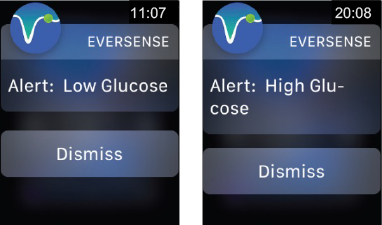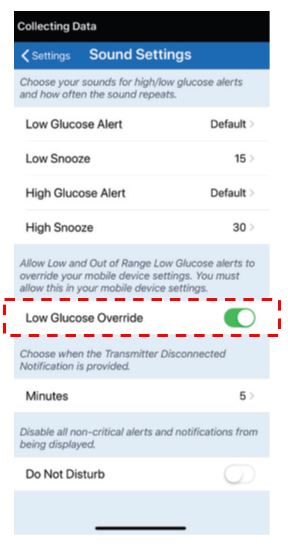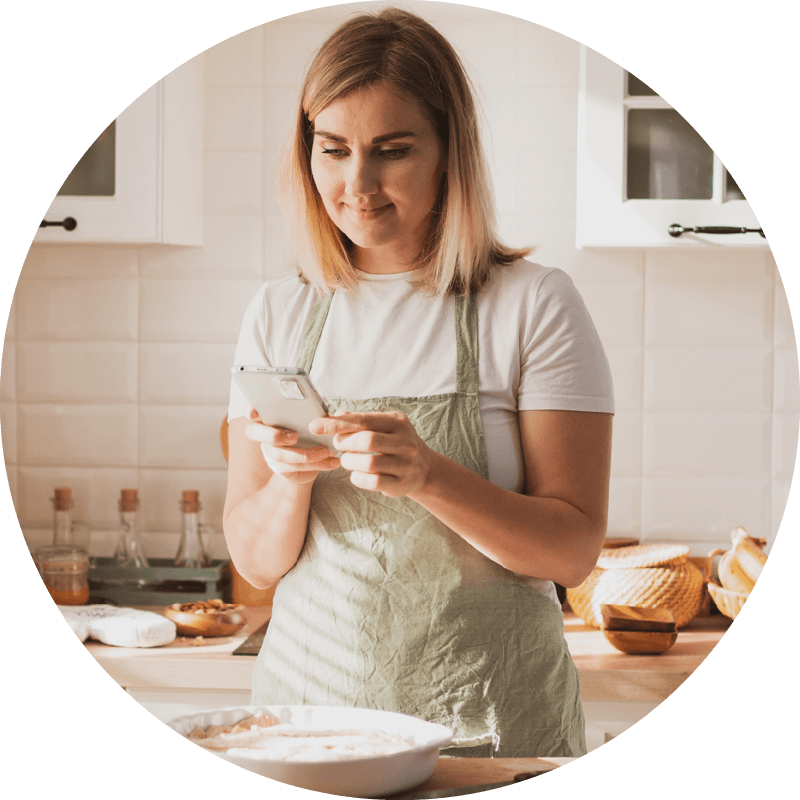
Customizing Your Glucose Alert & Sound Settings
The Eversense E3 CGM System is designed to provide ON-BODY VIBRATION alerts through your smart transmitter and AUDIO notifications plus VISUAL alerts on your mobile device when your glucose level has reached the alert levels you set.